Customize a remote camera feed
• Steve Seguin • basic • tag1 tag2
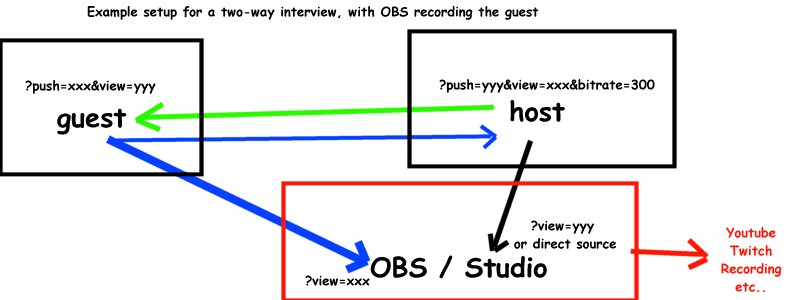
This article assumes you have first read the basics: https://guides.vdo.ninja/basics
You can customize the playback of videos by added parameters to the VDO.Ninja URL links, along with many other aspects. VDO.Ninja is highly flexible in this regard, letting you achieve your desired outcome without needing to code and without additional software.
For example, https://vdo.ninja/?view=xxxxxxx, could be amended to https://vdo.ninja/?view=xxxxxxx&bitrate=500, which will target a video bitrate of 500kbps.
Multiple parameters can be appended together by using the separating charater “&”.
http://vdo.ninja/?view=xxxxxxx&bitrate=500&proaudio
&proaudio is an optional flag that allows us to improve the audio quality of the stream, at the cost of higher network load. This is useful for podcasting setups, where you have a professional audio setup and want VDO.Ninja to unlock that potential.
&bitrate=500 lets us set the video bitrate to 500-kbps, where the default is 2500-kbps. You can go as high as around 70000-kbps, if your computer and connection can support it. For game streams, you might need to set it as high as 20000-kbps, but for most users, 2500-kbps to 6000-kbps is plenty.
Also, you might notice the Stream ID values we are using (ie: aaa, bbb, etc); these can be manually created in advance and reused. Use &push=STREAMID to publish a video and &view=STREAMID to remotely view it. If you don’t manually specify a stream ID, VDO.Ninja will generate one for you.
To make up a valid stream ID of your own though, choose something with less than 31-characters of length and ensure it’s AlpHaNuMerIc-only. A stream ID must also not already be in active use, else you will be provided with an error saying that it is already in use.
The main documention, found at https://docs.vdo.ninja/, contains dozens of more options that you can add to the URL to further customize VDO.Ninja to meet your needs.
